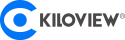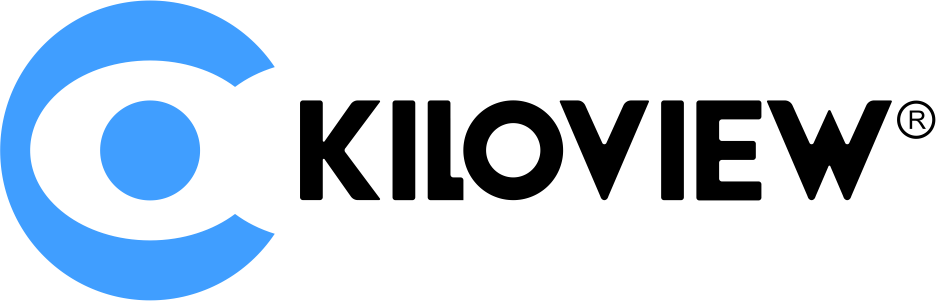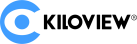Table of Contents
You may have an IP camera (security camera or ethernet camera) mounted in your home and wondered if you can stream the real-time video onto live platforms or embed the IP live stream into a webpage.

Unfortunately, you cannot find an easy solution natively in your IP camera. Therefore, you have to use some external Apps or hardware to make security cameras globally accessible.
This article tells you how to push stream from your IP camera to any public destination and embed it into a website or even a live chatting webcam.
RTSP VS RTMP Protocol
Your IP camera uses RTSP. RTSP is a media-controlling protocol that allows you to monitor your security within your local network.
Public Internet stream uses RTMP. RTMP is a media transmission protocol widely adopted by Youtube, Twitch, Facebook Live, and more live platforms.
To stream your security camera, you need to transfer the original protocol from RTSP to RTMP. All the tools you will use are doing the same thing.
Preparation
Before you start, you need to:
- Find out the RTSP address of your IP camera. Check the device user manual, or ask for help online, and try to get the unique address like rtsp://{YOUR_ADDRESS}:554/{YOUR_SESSION_ID}. Normally, you can find it in the device control App provided by the IP camera manufacturer.
- Prepare a computer that is in the same network as the camera. It would help you to deploy the App, or configure the hardware connected to the local network.
- Get the Stream URL and key of your target platform (Youtube, Twitch, etc.). You will need the stream URL and stream key to form the RTMP pushing URL.
IP Camera Stream Solution 1: Restreamer App
Restreamer is a free and open-source tool for H.264 video streaming. You need to deploy it on your local PC and process the RTSP stream the way you want. The steps are:
1. Download and deploy the Docker environment on your machine. Docker is a useful App container in which you can deploy and run standardized applications.
If you install Docker Desktop on Windows, you need to update your OS to the latest version or install WSL 2 Linux Kernel before deploying Docker.
2. (Take Windows as an example) Open Docker Desktop, and open command prompt, or Windows PowerShell, initialize the container by input the following command:
docker run -d --restart always --name restreamer -e "RS_USERNAME=admin" -e "RS_PASSWORD=datarhei" -p 8080:8080 -v ${HOME}/restreamer/db:/restreamer/db datarhei/restreamer:latest3. Open the Restreamer user interface by visiting http://localhost:8080, or click the “Open in Browser” button on Docker Desktop. The default username/password is admin/datarhei:
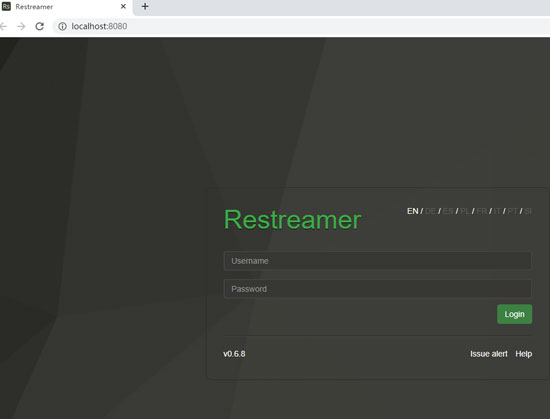
4. In the web console, input the RTSP stream URL of your IP camera, tick “External Streaming Server,” and input your RTMP stream URL.
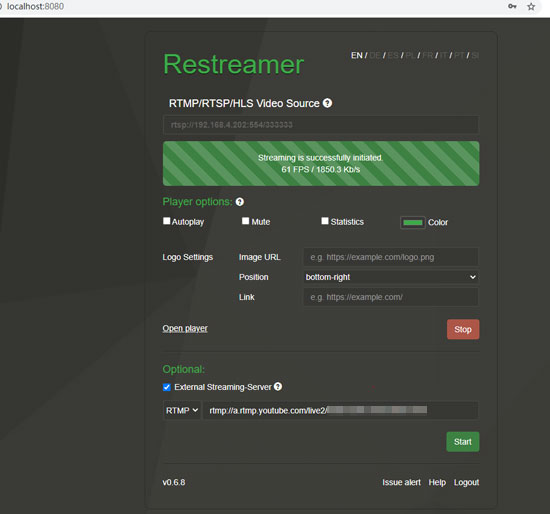
Now, your stream goes public.
IP Camera Stream Solution 2: CamStreamer App
Like Restreamer, CamStreamer is another tool to stream your live video directly to YouTube, Facebook, and other platforms. Premium users can have access to more functions like image overlay, audio mixing, and so on.
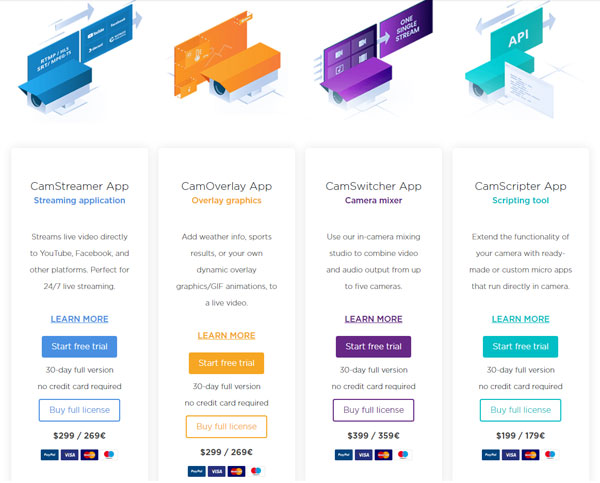
The pros of the CamStreamer App are:
- Easy-to-operate Interface;
- Quick Configuration of Camera;
- One-click Website Embedding;
- Enough Extensions;
The Cons of the CamStreamer App are:
- Paid starts from $299;
- Only Available for Certain Cameras (such as Axis);
- Have to Keep PC Running;
IP Camera Stream Solution 3: Hardware Media Gateway
Using a hardware protocol converter (media gateway) can bring you:
- 24/7 streaming at low power consumption;
- Multiple IP streams supported (RTMP, RTSP, SRT, NDI, HLS, TS over UDP);
- Direct output supported (HDMI/SDI);
- Multiple streaming targets available;
- Up to 4K resolution supported;
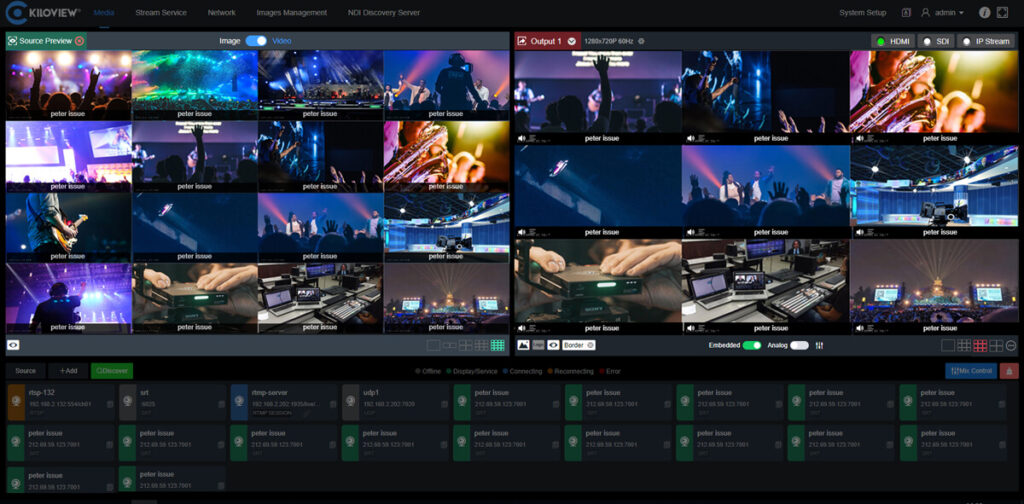
To get the IP camera data and stream it to public platforms in a hardware converter, you need to do the following steps (take Kiloview MG300 as an example):
1. Connect MG300 into your local network, and run it.
2. Open the device website console, set the layout.
3. Below the preview window, add a source. Input the correct RTSP URL.
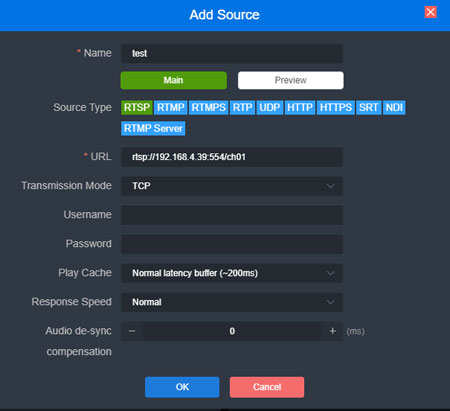
4. Drag the source to the source preview window (to check if it displays well).
5. On the top of the job, switch to the “Stream Service” panel, add a publishing point.
6. Among the source options, click the “Source” button to select the one you added in step 2.
7. Among the source options, click “Service” to add a new stream service. Input the RTMP information you prepared.
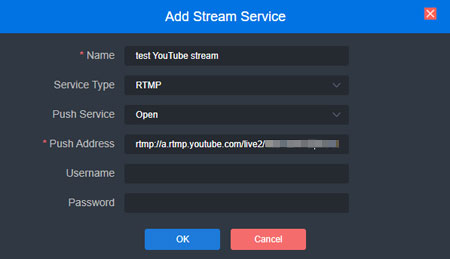
Now, your stream goes public. You can set more effects such as multi-window display, image overlay, source switch, and so on.
How to Embed an IP Camera Stream into a Website
There are no direct ways to embed the video from your security camera to a website. However, it is easy to embed the YouTube/Facebook/Twitch video into your page. Here are the steps:
Embed YouTube Stream into a Website:
1. Go to your IP camera YouTube live page, click the “Share” button on the video bottom.
2. Click “Embed” for the sharing options and copy the HTML iframe code.
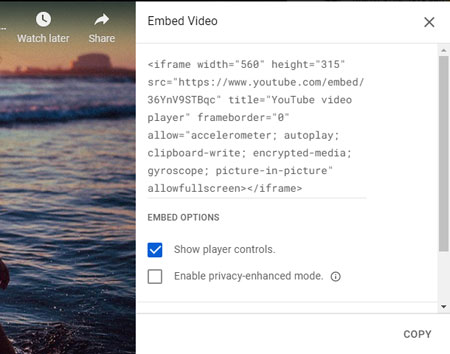
3. Go to your website console, create a test page (or post).
4. If you are using WordPress, add a “Custom HTML” block. If you are using other website builders, choose “Edit as HTML.”
5. Paste the HTML code you just copied from YouTube.
6. Preview it, and adjust the value of window width and height as needed.

7. Publish the page, and enjoy your live stream.
Embed Facebook Stream into a Website:
1. Go to your IP camera Facebook live page, click the “Share” button on the right.
2. Click “Embed” for the sharing options and copy the HTML iframe code.
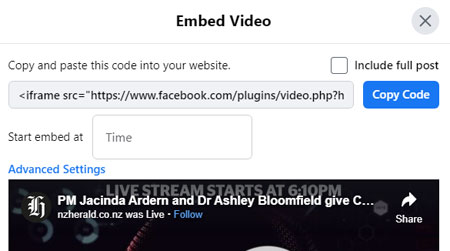
3. Go to your website console, create a test page (or post).
4. If you are using WordPress, add a “Custom HTML” block. If you are using other website builders, choose “Edit as HTML.”
5. Paste the HTML code you just copied from Facebook.
6. Preview it, and adjust the value of window width and height as needed.
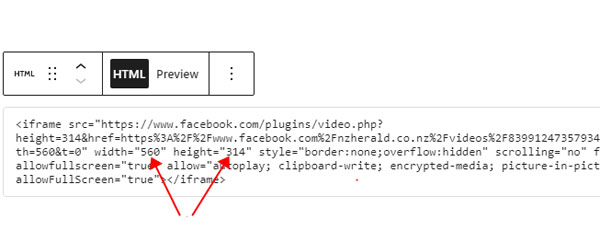
7. Publish the page, and enjoy your live stream.
Embed Twitch Stream into a Website:
1. Go to your IP camera Twitch live page, click the “Share” button at the bottom.
2. Click “Embed” for the sharing options and copy the HTML iframe code (note that Twitch offers two ways of code, including JavaScript, and you can copy either one).
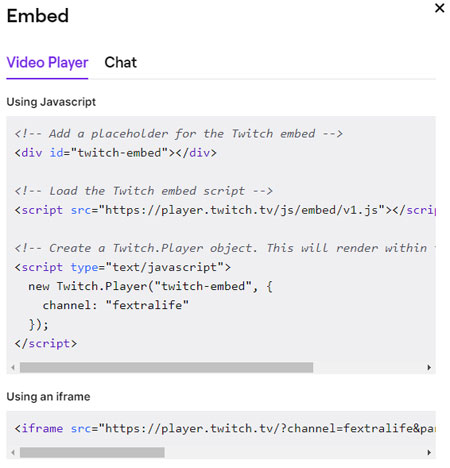
3. Go to your website console, create a test page (or post).
4. If you are using WordPress, add a “Custom HTML” block. If you are using other website builders, choose “Edit as HTML.”
5. Paste the HTML code you just copied from Twitch.
6. Preview it, and adjust the value of window width and height as needed.
If you copy the JavaScript code, be sure to add a height property for the video window and give your proper value.
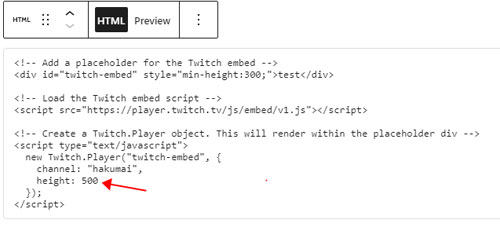
If you copy the iframe code, you must input the correct domain name in the “parent” property. And don’t forget to adjust the height value.
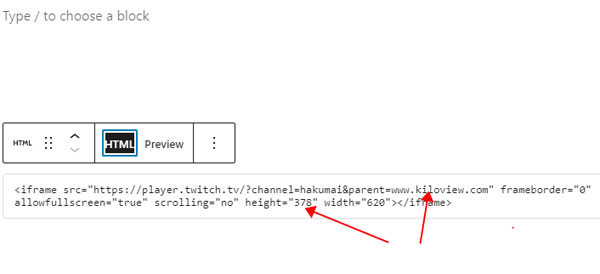
7. Publish the page, and enjoy your live stream.
How to Use an IP Camera as a Webcam
If you don’t have a webcam for a Skype/Zoom/Discord/Teams video chat, you can use your network camera as a temporary video source.
Just follow the steps:
1. Download the Free OBS (Open Broadcaster Software). OBS can get the RTSP video data from the IP camera, mixes the audio signal, and pipes them into your Skype, Zoom, and Teams video conference.
2. In the OBS “Sources” panel, add a new one, choose the “Media Source” option.
3. In the media source property settings, untick the “Local File” checkbox, give your IP camera RTSP URL in the “Input” option, and leave other options unchanged.
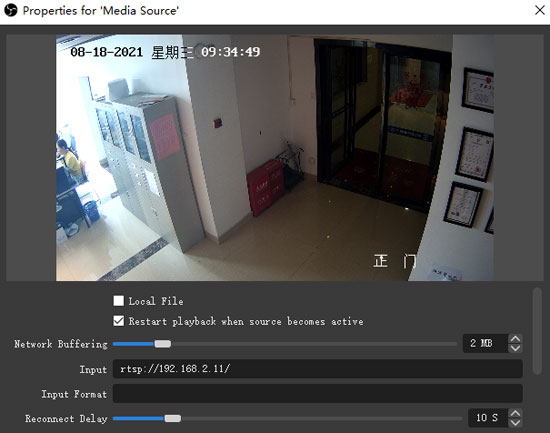
4. Open your video chatting software (such as Skype), go to settings.
5. In the Skype (or any other chatting Apps) settings, go to the “Audio & Video” option, and choose “OBS Virtual Camera” for the camera. Now you can see an image cover for the virtual webcam preview.
6. Go back to your OBS. In the “Controls” panel, click “start Virtual Camera.” Now you can see the real-time video of your network camera.
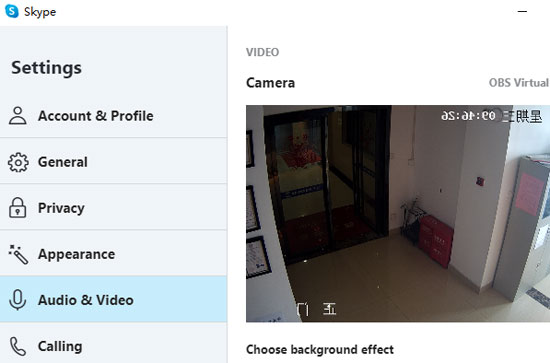
7. Call your partner, and you will see that your IP camera works as your webcam. Since the OBS will take your microphone source automatically, you don’t need to set the voice normally.
To Wrap it up
As IP cameras are widely used in houses and offices, you can easily have one of them in your live stream or live chat. They are all around and are ready 24/7, so you can get many video sources from them.
To share the network camera data across the Internet, you need to transfer the built-in RTSP protocol into other formats (such as RTMP). You can use either a self-deployed Restreamer service, integrated CamStreamer App, or even an almighty hardware media gateway to finish the protocol conversion.