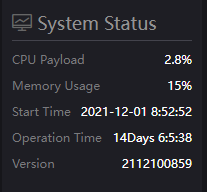Cannot login to the server after deploying the new version
Solution:
Use server IP + port number, that is “server IP: 82” to login (the previous login port was 81)
The port is still 60000 for device registration.
It is recommended to use the history command to view the executed commands to analyze the problem and check specific commands. You can check by history |grep command.
文章目录
- An error hint during the deployment
- Installing docker did not respond for a longtime during deployment
- After finished the deployment, using the IP and port number cannot login to the server’s web
- After upgraded to the new version of KiloLink and the P1/P2 upgrade to the latest firmware (4.7.2519) still cannot connect to KiloLink.
- After the installation, login to the server and prompt the following error: Invalid request method!
- After successfully deploying the new version of KiloLink, it can be login with the IP + port, but P1/P2 cannot connect to the KiloLink server correctly.
- How to change the KiloLink default login web port?
- KiloLink Bonding Platform User Guide
An error hint during the deployment
Solution:
Please check the version of your operation system, currently only support Linux64-bit
operating system(Ubuntu 18.04+ / Debian 9+)
(1)Linux bit: getconf LONG_BIT

(2)Linux version:cat /proc/version

Installing docker did not respond for a longtime during deployment
Solution:
The docker installation is slow, please be patient. You can use the command "docker version" to check and confirm whether the docker installation is successful.
After finished the deployment, using the IP and port number cannot login to the server’s web
Solution:
Please check whether the configured IP address is correct when deploying
PLATFORMIP=103.134.224.34
Step A: enter to the docker: docker exec -it klnkserver bash
Step B: open the configuration file:vi /data/configs/platform.conf
Step C: change the server IP to the correct server IP address
Step D: restart Nginx: /usr/local/openresty/nginx/sbin/nginx -s reload
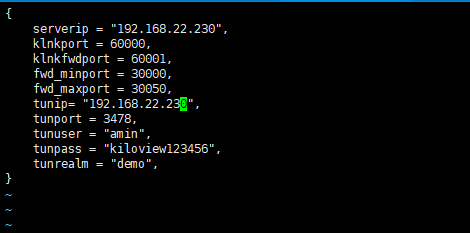
After upgraded to the new version of KiloLink and the P1/P2 upgrade to the latest firmware (4.7.2519) still cannot connect to KiloLink.
Solution:
It is recommended to redeploy after deleting the docker and image. (The configuration file of the old version exists in /data by default, so delete/data directly).
After the installation, login to the server and prompt the following error: Invalid request method!

(1) Reload the sbin directory of nginx::docker exec -it klnkserver/usr/local/openresty/nginx/sbin/nginx -s reload
(2) Exit the docker:exit
(3) Restart the docker:docker restart klnkserver(check the name of the docker by docker ps -a)After successfully deploying the new version of KiloLink, it can be login with the IP + port, but P1/P2 cannot connect to the KiloLink server correctly.
Solution:
(1) Check whether the firmware version of P1/P2 is the latest one 4.7.2519
(download link:https://www.kiloview.com/cn/support/download/)
(2)Check whether the device information is correct, the port of the P1/P2 encoder connect to KiloLink is 60000. Check whether the server information and registration code are correct
(3)Try to delete the registration information on KiloLink and re-register.
(4)Check whether the corresponding ports of the server is open.
The server needs to use the following ports. If there is a firewall in the server’s network, the related ports need to be open.
| Ports | Protocols |
|---|---|
| 82 | TCP |
| 3478 | TCP+UDP |
| 60000 | UDP |
| 60001 | UDP |
| 5000-5100 | TCP+UDP |
| 30000-30050 | TCP+UDP |
How to change the KiloLink default login web port?
Solutions: change the KiloLink login port
Step 1: enter the docker: docker exec -it klnkserver bash
Step 2: open the file: vi /usr/local/openresty/nginx/conf/nginx.conf
Change the server-listen to 8081, then save and exit
Step 3: restart Nginx: /usr/local/openresty/nginx/sbin/nginx -s reload
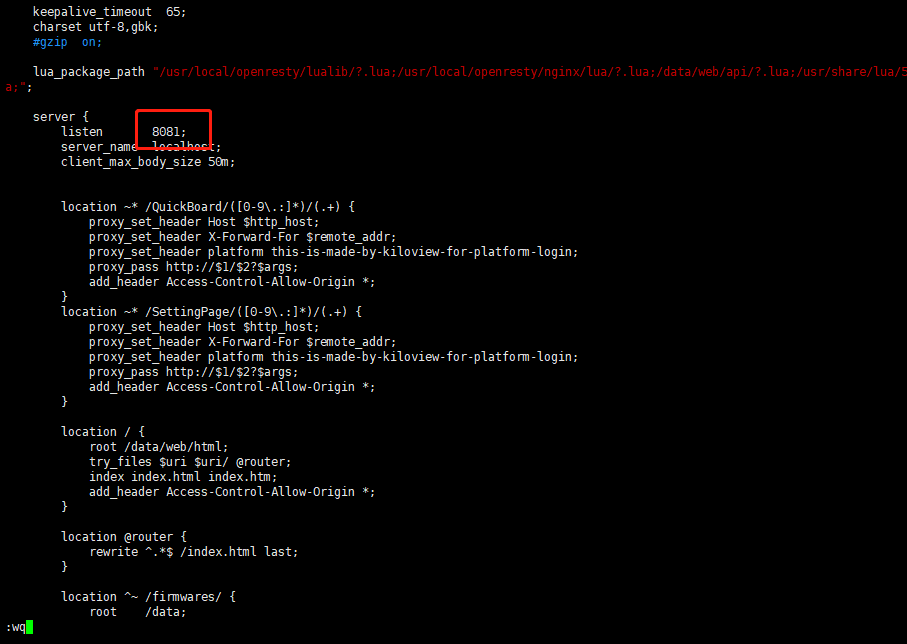

Note
After the change, the login method of KiloLink is: IP+8081 port
KiloLink Bonding Platform User Guide
Login the bonding platform
Enter http://server IP: 82/ in the browser to login to the bonding platform. The default username is admin, and the password is admin.
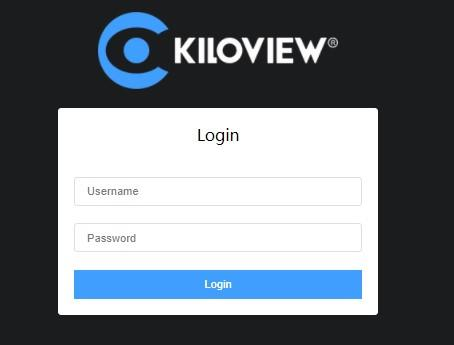
Note
- To ensure information security, we recommend you change the password immediately after your first login.
- The default port of the server login is 82
Check the "Version" information in the "System Status" in the lower left corner of Web page to ensure that the KiloLink is updated to the latest version.