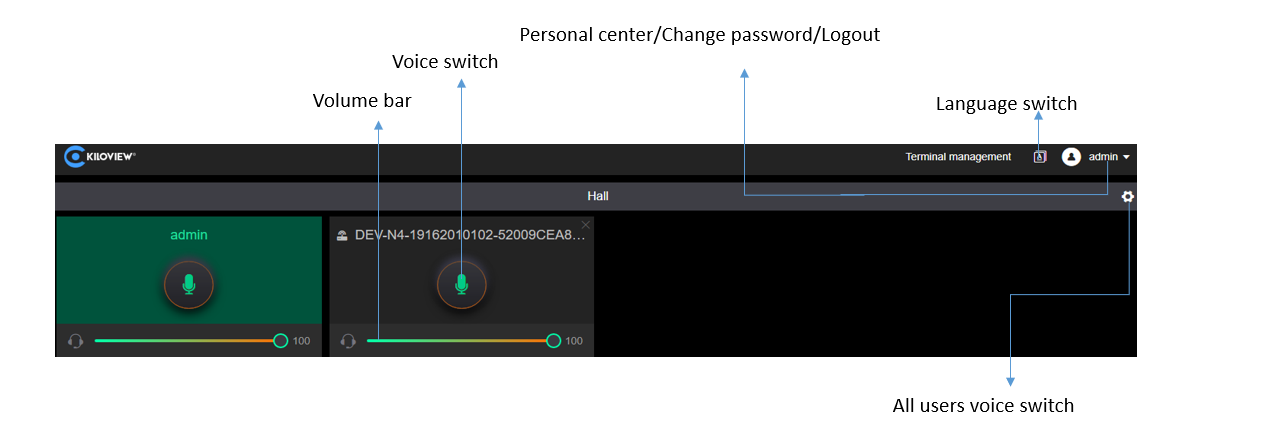Multi party intercom needs a Kiloview intercom server(hereafter referred to as KIS) to manage all Kiloview devices and PC/cellphone webpage users.
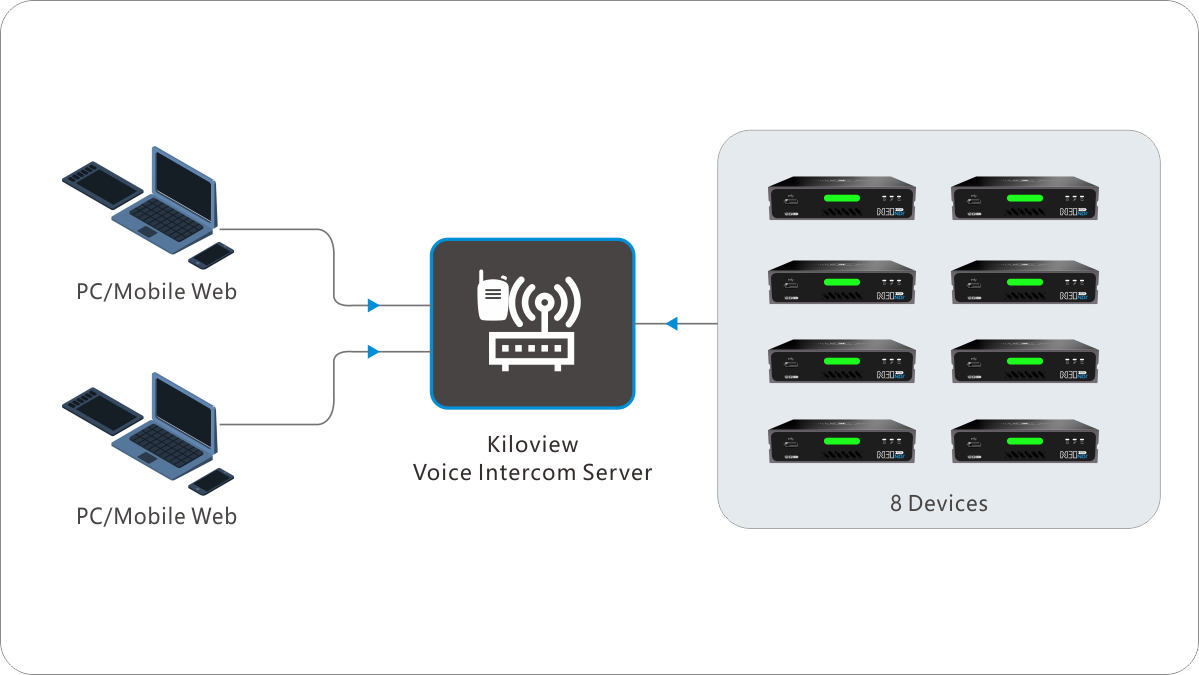
Notes:
(1)Please visit https://server IP address to login the Kiloview intercom server , the username and password are admin by default;
(2)If browser get the tips “your connection is not private”, please click the “Advance” button, then click “continue to server IP(unsafe)”;
(3)If KIS deploy in public IP network, all ports need to be open.
Login to background of your device and start intercom via your computer.
Click  to select Type as Call Server, input the voice intercom server IP address, keep the default port 14000, then press OK button.
to select Type as Call Server, input the voice intercom server IP address, keep the default port 14000, then press OK button.
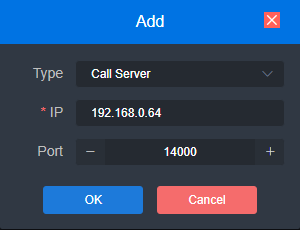
Click  below Intercom Server, then the device starts to establish a connection to the KIS. The Intercom Server bar will turn green.
below Intercom Server, then the device starts to establish a connection to the KIS. The Intercom Server bar will turn green.
There are up to 8 Kiloview devices can connect to the KIS simultaneously.
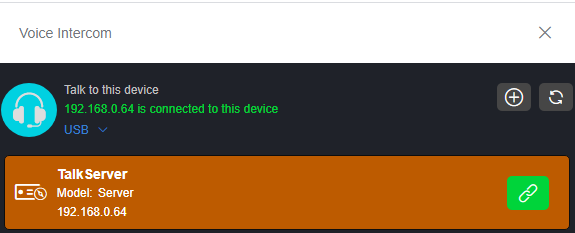
Press Terminal management button on the top right, user could be added to manage the Intercom Server, there are 2 PC/cellphone webpage users could login simultaneously.
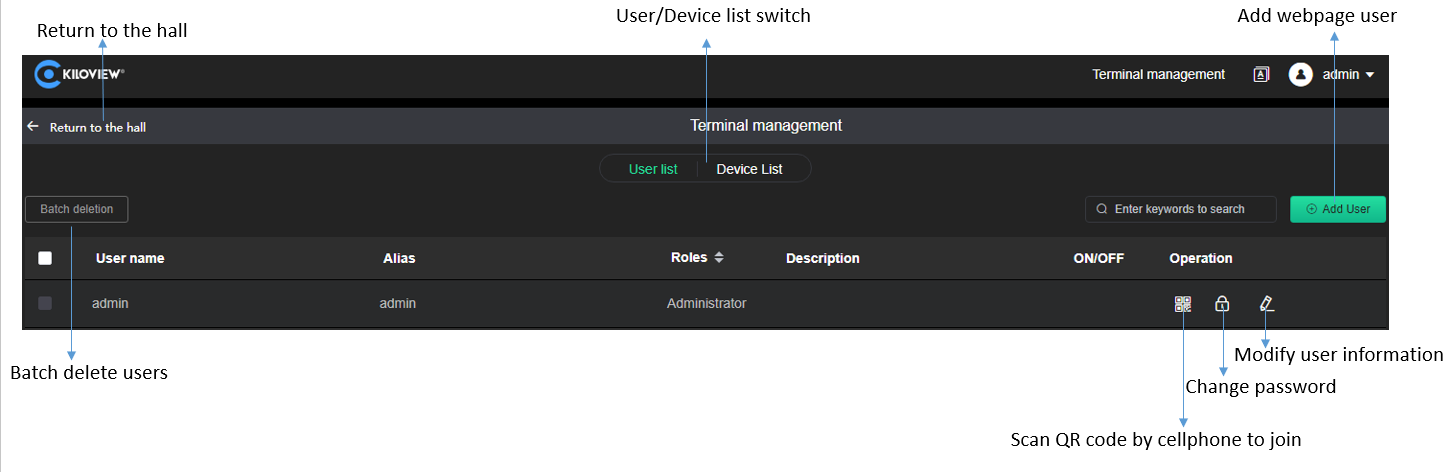
Enter lobby to control the voice communication of all users.