The decoder supports H.265/H.264 decoding and simultaneously output of the same and different sources or split screens.
Take "Output 1" as an example for detailed description on the output window (shown as below):
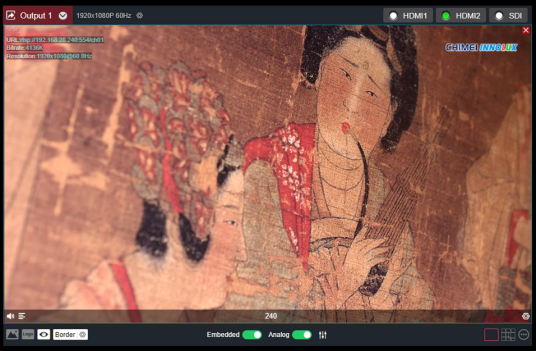
① Click the gear button to set video output parameters
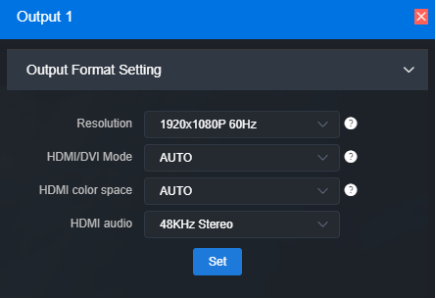
HDMI/DVI Mode:
Three modes can be selected: automatic mode, HDMI mode and DVI mode. If "Automation" is selected, the HDMI/DVI mode will be automatically selected according to the EDID description of the device connected. In DVI mode, the color space and audio parameters cannot be set.
HDMI color space:
You can select "Automation", "RGB444", "YCBCR444", "YCBCR422", "YCBCR420". If "Automation" is selected, an appropriate color space will be automatically selected according to the EDID description of the HDMI device connected. If it cannot output in this case, please choose the right HDMI color space by yourself.
HDMI audio:
32K/44.1K/48KHz dual channel can be selected. Please choose what you need according to your actual needs, the default is 48KHz.
②Display current video source information
It can display the current output of video source resolution format, URL, current bit rate and other parameters.
③Setting up the way of video output
There are 3 output modes: HDMI/SDI/IP stream. If select HDMI, it means the current source will be output to HDMI interface; If SDI, the current source will be output to SDI interface; If IP stream, support single-picture or multi-picture splitting for re-encoding and output through IP stream.
HDMI/SDI can only be selected by one signal output window at the same time. If Output 1 was originally selected as HDMI, and then click output 2 to select HDMI, HDMI selection box of output 1 will become gray and signal output will be closed. When a signal output window selects both HDMI and SDI, it represents that the current screen will be output to both HDMI and SDI interfaces.
Two output windows can choose the same signal source and screen splitting, or can be set to different signal sources and screen splitting.
④Audio on/off
Click to enable and disable the output audio
to enable and disable the output audio
⑤icon switch
Click to turn on/off the display of overlay LOGO; click
to turn on/off the display of overlay LOGO; click  to turn on and off the display of the background overlay; click
to turn on and off the display of the background overlay; click to turn on and off the source status and information display; click
to turn on and off the source status and information display; click to turn on and off the frame overlay, and click “settings” to set the frame color.
to turn on and off the frame overlay, and click “settings” to set the frame color.
⑥Audio gain setting
You can set the gain of "embedded" and "analog" audio of HDMI/SDI.
⑦Screen splitting settings
The decoder can display 4 split screen modes by default, and optional layout of 1/2/3/4/5/6/7/8/9 split screens. By clicking the extension button on the right, you can set the split screen mode, 1-4 options. In the extended button, the selected split screen mode is bright, and the unselected is gray, and up to 4 split screen modes can be selected.
Click "Add Layout" to enter the layout editing page. Select the split screen layout, you can drag the size and overlay picture-in-picture of the multi-screen in the layout at will, and the layout can also be modified in real time while it is in use.

⑧Video Source Settings
Click "SET" to modify the parameters of the video source directly, Click the“" to delete the video source; click "" to pop up the video source parameters and decoding status information.

