Video source checking
Login to the device WEB page, enter the "Devices and Media Streams"-"Encoding and Streaming Parameter Settings", and check through the Motion JPEG stream. If there is no video input, it is a blue image. If the video is connected, it will display the real-time video image, and it changes every 3 seconds.
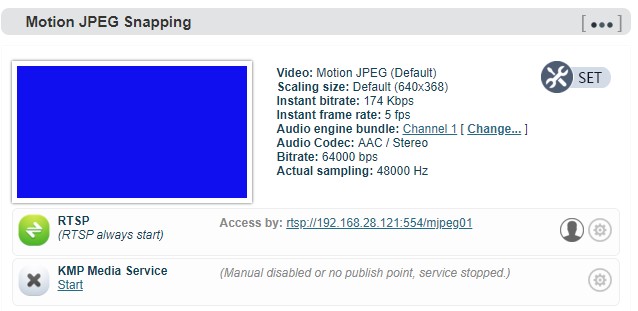
Note:
If the video source is connected, the blue screen or abnormality is still displayed, please check the video input source, video resolution format or cable, etc.
Encoding streams checking
Download the VLC Download and install the VLC through the official address https://www.videolan.org/vlc/. Please follow the official guidelines of VLC for the download /installation.
VLC is a free, open source, cross-platform multimedia player and framework that can play most multimedia files, as well as DVD, CD, VCD and various streaming protocols.
-
Click the "Encoding and Streaming"-"Encoding and Streaming Parameter Settings";
-
In the H.264 stream, copy the URL address displayed on the right side of RTSP;
-
Open "Media" —-“Network Streaming" of VLC;
-
Enter the URL address of RTSP in the network, and click the [Play] button in the lower right corner;
-
VLC will play the input video of device.
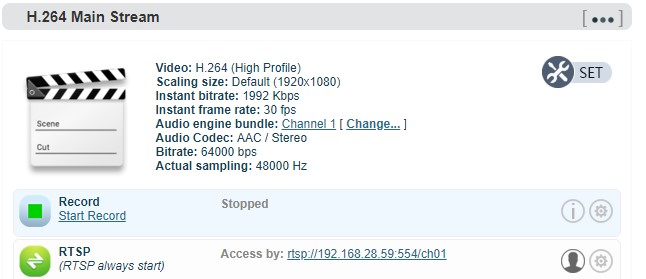
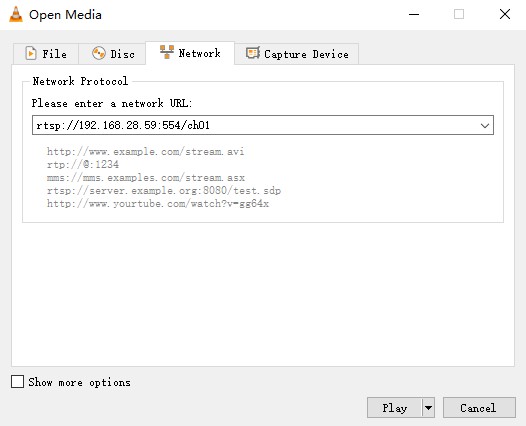
RTMP live streaming
Introduction:
Streaming services pushed through the device’s WEB page are only transmitted through a single network. If you need to transmit through an aggregated link, please refer to the section on bonding services.
The bonding service adopts Kiloview’s patented algorithm (KiloLink) to solve the problem of weak network transmission. According to the signal strength of each network, it is intelligently adjusted, and it maximizes the bandwidth of all network links for transmission. l The bonding service can dynamically adjust the code rate. When the network link bandwidth is not enough, the code rate is automatically reduced to adapt to the current link bandwidth; when the link bandwidth is sufficient, it will smoothly increase to the code rate configured by the encoding.
When network packet loss occurs, the aggregated link will retransmit through multiple network links to keep the video stable and smooth.
First, add an RTMP push point on the device side. Click "Encoding and Media Streaming" — "Encoding and Streaming Parameter Settings", and then click "Add a Streaming Service" under the H.264 main stream, and select "RTMP Push" in the pop-up window ", after confirming, generate a push point.
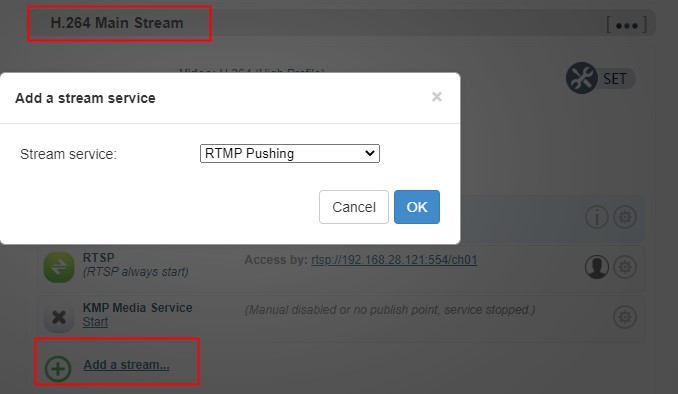
Take FACEBOOK as an example, first obtain the RTMP push URL on the live platform. Login to FACEBOOK, click "Live Video" to enter the live room, and click "Use Stream Key" for live broadcast. Fill in the URL of live broadcast and Stream Key into the URL address of the RTMP push point, and start the streaming service. You can see the video in the live broadcast room.
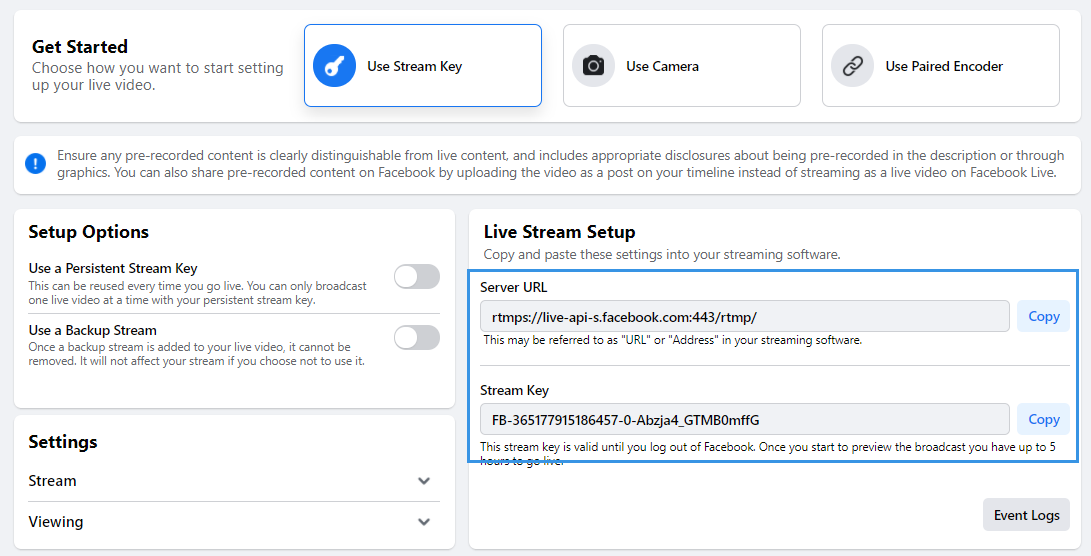
Introduction:
If the platform RTMP streaming address and live broadcast code are separate, please use the symbol "/" to add the live broadcast code after the RTMP address. The format is: rtmp address/live code.
Please make sure the device is connected to the network, and configure the correct IP address, DNS and other parameters.
