Users can go for some basic functions settings here.
Change WEB login password
Click “Change Password”, an option box will pop up, users can modify the WEB login password, the default password is admin.
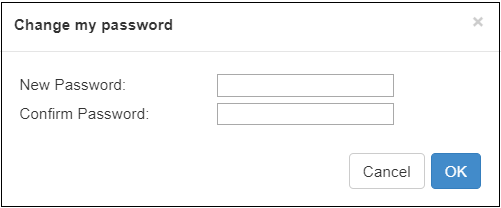 #### Location and time
#### Location and time
Click “location and time”, then users can modify system time of the encoder, or just select “Synchronize from this PC”.
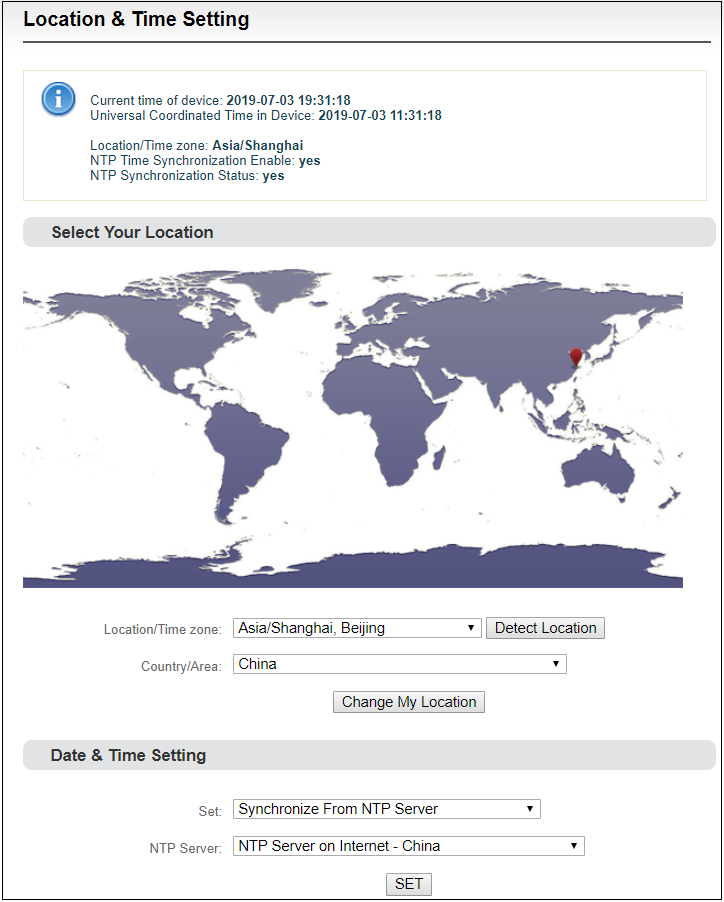 #### Restore factory settings
#### Restore factory settings
If users change parameters that lead encoder couldn’t work (Typical situation is that encoder couldn’t be visited by network after modifying network address), users could restore factory settings to default value. Two methods for restoring factory settings:
- Via the WEB interface, "Basic Setup > restore factory settings" function;
- Through RESET button;
On the dashboard. Pressing on RESET button for 3 seconds, device will restore factory settings. Restoring factory setting will lead to the device hard restart, restarting course will last 1 minute.
Please note: after restoring factory setting, below parameters will be changed to default value:
- Login username and password will be admin;
- IP address will be restored as 192.168.1.168, subnet mask will be 255.255.255.0;
- All encoding parameters of video and audio will be restored to factory default value;
- Media transmission parameters will be restored as factory default value.
Firmware upgrading
The encoder supports online firmware upgrading. Through the “Basic Settings-Firmware Upgrade” of the Web page, users can upload the firmware online.Click “Choose File” to select the upgrade file, and click “Upgrade” to upgrade the device.The upgrade process is slow, around 30s to 1 minute, please be patient.
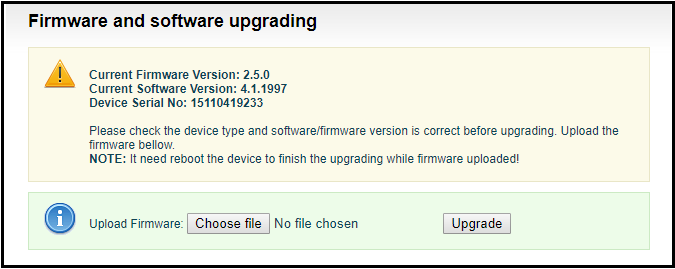 After upgrading, kindly check whether the version information of the latest firmware is consistent with the expected status through the System Status-Software Version of the Web page.
After upgrading, kindly check whether the version information of the latest firmware is consistent with the expected status through the System Status-Software Version of the Web page.
